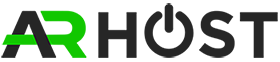cPanel is the control panel that allows you to manage your website, files, emails, databases, and many other hosting features. At ARHOST, you can easily log in to your cPanel account directly from the Client Portal without needing to remember your cPanel username and password. This guide will show you step by step how to access your cPanel account through the ARHOST Client Portal.
Steps to Access cPanel from ARHOST Client Portal
-
Login to ARHOST Client Portal
-
Enter your registered email address and password
-
Click Login
-
Navigate to Your Services
-
Once logged in, click on Services from the dashboard menu
-
You will see a list of all your active hosting services
-
-
Choose the Hosting Service
-
Select the hosting package you want to manage
-
Click on the specific service name (e.g., Basic Hosting, Business Hosting)
-
-
Access cPanel
-
On the service details page, look for the Login to cPanel button
-
Click the button and you will be logged into cPanel instantly—no extra login required
-
Why Access cPanel from Client Portal?
-
One-click login → No need to remember cPanel username/password
-
Secure access → All logins are encrypted and handled securely through ARHOST system
-
Easy management → Manage multiple hosting accounts from one place
Quick Tips
-
If you forget your ARHOST Client Portal password, you can reset it using the Forgot Password option on the login page
-
For direct access, you can also use
yourdomain.com/cpaneland login with your cPanel username & password -
Always log out from cPanel after use, especially if you are on a shared or public computer
That’s it! You are now ready to access and manage your cPanel account from the ARHOST Client Portal.